Exception reports can assist with reviewing the data and ensuring it is correct and true.
An example of what an Exception Report may highlight is:
Incomplete shifts (e.g. less than 12 hours recorded)
Unknown mappings
Incorrect entries
I8.09.157: Resource Activity Hours Matrix
This report will highlight any exceptions in the data for a Resource type against the selected time frame:
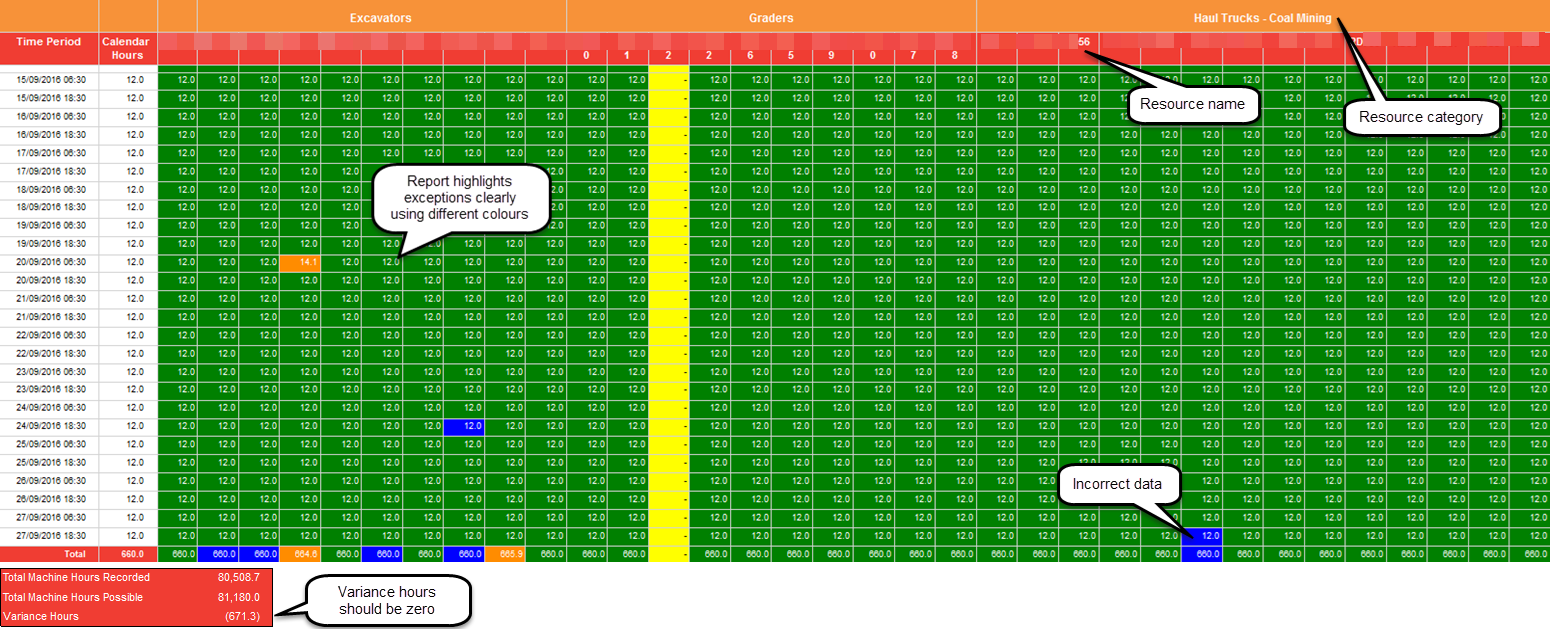
Colour Key:
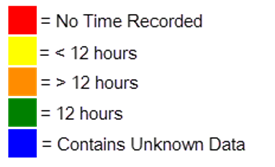
I8.09.159: Scada Mapping Unknowns
This report will allow you to filter between unknown:
Locations
Materials
Personnel
Process Activities
Resources
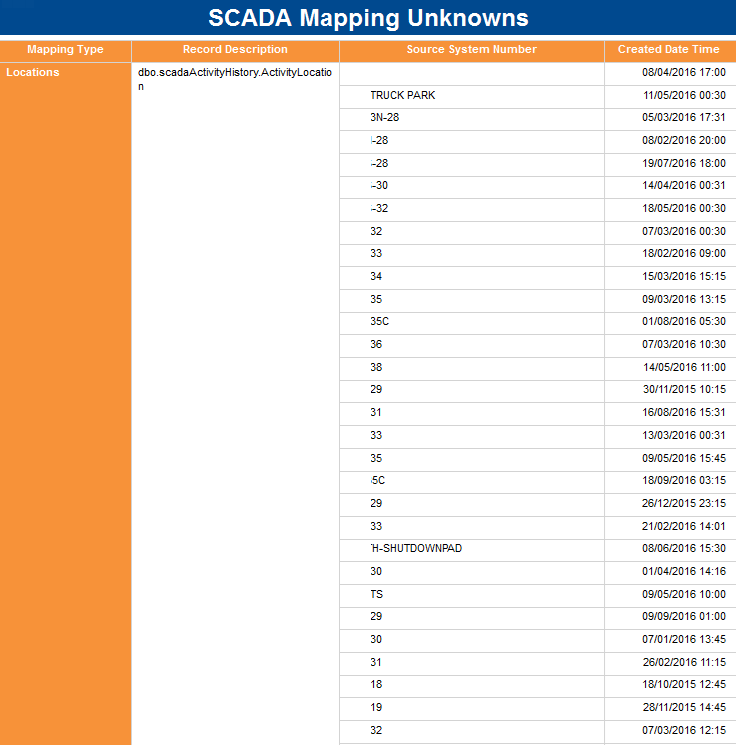
I8.09.300 – Process Activity Actuals by Date Matrix
This report will allow you to review the data and validate:

Troubleshoot Data and where it sits
If you are experiencing an incorrect result displaying in Corvus Process Activities, please keep in mind that any automated data coming through to the process activities in Corvus is typically coming directly from the Source System (e.g. the Fleet Management System or FMS installed on your resources). The required steps in order to locate the incorrect entry would be to review the lower level data (raw data, from the source system).
You can use Corvus Data Exports Data Exports to analyse the data in the lower level granularity:
Select the Home tab in Corvus Axiom
Select the Data Exports Module
Select the required System using the drop down menu (E.g. Corvus – Analysis Dragline Cycle Export) This is data directly from the Source System
Insert applicable parameters
Select Execute
You will now be able to see the data recorded from the Source System and locate any issues
Once you have identified the Shift/Piece of equipment in question, you will be required to go back to the Source System and update the data in there and then reprocess it to display in Corvus
You can reprocess the data via the External Source Systems module|topic=External Source Systems Module found in the Home tab of Corvus Axiom
Update the Date Range and check required shift/s
Select the SCADA System (use one at a time)
Select the applicable Update Options (generally all three at a time)
Select Process data
Verify the data is now displaying in Corvus correctly